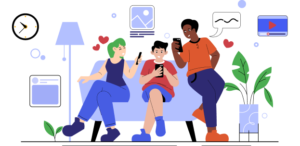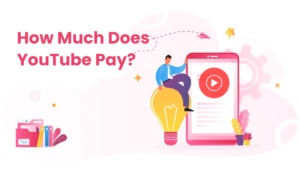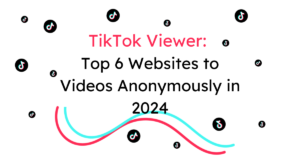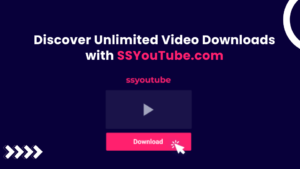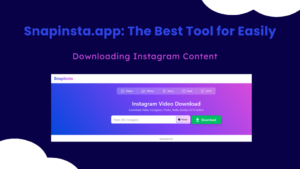Kodi Builds
Introduction
Streaming your favorite movies and TV shows from the comfort of your couch with your favorite snacks in hand is a fan favorite. And when it comes to the perfect solution for this, Kodi is the name that comes to mind. Kodi, a free video streaming software, offers a vast library of content including movies, TV shows, sports, and much more. Originally known as Xbox Media Center (XBMC), Kodi has evolved into the robust video streaming software we know today.
What makes Kodi unique is its versatility. It stands as the world’s leading TV streaming software, allowing users to stream content anytime and anywhere, and all for free. It is compatible with a wide range of devices such as computers, laptops, mobile devices, tablets, and smart TVs. And for those who want a truly immersive experience, Kodi performs exceptionally well on TV boxes that support Android, delivering high-quality movies and TV shows on larger screens.
Although Kodi offers an incredible streaming experience, it may seem complex to new users. When you first download Kodi, it’s essentially an empty canvas with no movies, TV shows, or entertainment content. This is where Add-ons and Builds come into play to unlock Kodi’s full streaming potential.
Let’s start with Add-ons. They act as the bridges between Kodi and various streaming websites, enabling you to stream your favorite movies, TV shows, and other forms of entertainment. With hundreds of thousands of Add-ons to choose from, you can easily download your preferred ones to enjoy seamless streaming.
Next, let’s talk about Kodi Builds. These offer a streamlined way to customize your Kodi interface and add multiple Add-ons simultaneously. Each Build comes with its own unique design, user interface, and a selection of preinstalled Add-ons. With numerous Builds available, you can easily tailor your Kodi experience to your preferences.
Now that we’ve covered the basics of Kodi, let’s delve into some of the top Kodi Builds that can enhance your streaming experience:
Table of Contents
1. Diggz Xenon Kodi Build:
The Xenon build comes with several third-party addons. It’s important to note that these addons may offer streams from unverified sources. To install Diggz Xenon Kodi Build, you need to first enable the Unknown Sources setting. Follow these steps:
- Access the Settings menu from the Kodi main screen by clicking the cog/gear icon on the top left.
- Open System and select Add-ons on the left.
- Switch on the Unknown Sources setting on the right.
- Ignore the warning message and click Yes to continue.
Once Unknown Sources is turned on, you can proceed with the installation of the Diggz Xenon Build on Kodi. Here are the steps:
- Open the Settings menu again from the home screen.
- Go to File manager and open it.
- Open the Add-source option and click .
- Type in the following URL: https://diggz1.me/diggzrepo (type it exactly as shown).
- Click OK.
- The input box under Enter a name for this media source is auto-filled with the alias diggzrepo. Click OK.
- Return to the Settings page and click on the Add-ons tile.
- Click Install from zip file and click Yes to bypass the warning prompt.
- Find and click diggzrepo.
- Click Diggz_Repo.zip.
- Wait for the notification confirming Diggz Repository Add-on installed.
- Click Install from repository and open Diggz Repository.
- Click Program add-ons and select Chef Matrix Wizard.
- Click Install and confirm the installation of dependent add-ons.
- Wait for the installation of ChefMatrix Wizard.
- Click Close and then click Remind Later on the next prompt.
- Return to the Kodi home screen, click Add-ons, then Program Add-ons, and finally open ChefMatrix Wizard or The Chef Wizard.
- Click Build Menu and select the Diggz Xenon Build.
- Click Continue and wait for the download and installation to complete.
- Click OK when the installation prompt appears.
Congratulations! You have successfully installed the Diggz Xenon Build on Kodi.
Before you start streaming with Kodi Add-ons or Builds, it’s important to be aware that everything you stream on Kodi is visible to your ISP and Government. This means streaming copyrighted content might lead to legal trouble. To keep your streaming activities hidden, it is highly recommended to use a reliable VPN for Kodi. A good VPN will mask your original IP and help you bypass online surveillance, ISP throttling, and content geo-restrictions.
2.Titanium Build:
The Titanium Build offers a diverse range of entertainment options including live sports, movies, YouTube, Kids Zone, sports replays, highlights, and live TV. This Build is regularly updated to ensure it stays up-to-date with the latest features and also caters to Spanish-speaking users.
To install the Titanium Build, follow these steps:
- Open Kodi, go to Settings, then File Manager.
- Add the source URL: http://repo.supremebuilds.com/ and name it “supreme.”
- Go back to the Kodi home screen, click Add-ons, and then Install from zip file.
- Select Supreme and click “supremebuilds-x.x.x.zip” (x.x.x refers to the version number).
- Go to Install from Repository, select Supreme Builds Repository, then Program add-ons, and finally Supreme Builds Wizard.
- Click Install and go back to the home screen.
- Open Add-ons, then Program Add-ons, and select Supreme Build Wizard.
- Choose the Titanium Build and click Continue.
- Wait for the download to complete and the build to install.
- Click OK when the prompt appears.
You have successfully installed the Titanium Build on Kodi.
3. Kodi World Build:
Simplify Your Kodi Journey
Kodi World, the epitome of luxury builds, is renowned for its ease of use and minimalist design. It serves as an excellent choice for those who are new to Kodi. Embracing this build introduces you to a world of features, including movies, TV shows, live TV, and sports add-ons. Install Kodi World Build by following this step-by-step guide:
- Launch Kodi and navigate to Settings > File Manager > Add source.
- Choose “none” and enter http://luxurywizard.space/luxury/.
- Name it as “Luxury” and go back to the Main Menu.
- Select Add-ons and choose the box icon, then install the zip file.
- From the options, select Luxury > repository.luxury-1.6.zip.
- After installation, go to Install From Repository > Luxury Repository > Program Add-ons > Luxury Wizard.
- Open Luxury Wizard, head to the Builds Menu, and select Kodi World, followed by Standard Install.
4. Diamond Build:
Unleash the Potential
The Diamond Build offers an array of potential add-ons, including the highly sought-after Deathstar Add-on. It also grants access to a wide range of TV stream add-ons, allowing you to enjoy US-based channels from around the world. Although it may not be a lightweight build, it guarantees smooth and speedy navigation within Kodi. Follow these steps to install Diamond Build:
- Open Kodi and click on Settings > System Settings > Add-ons, and enable Unknown Sources.
- Head back to the homepage, select File Manager, and click Add source.
- Enter http://repo.rubyjewelwizard.com/ and proceed.
- Name it as “Diamond” and return to the main screen.
- Choose Add-ons, open the Package Installer icon, and install Kodi Add-on from the zip file.
- Select Diamond > INSTALL_DIAMOND_REPO.
- Wait for the Diamond Wizard Repo Add-On notification.
- Proceed to Install from Repository > Diamond Wizard Repo > Program Add-ons.
- Access Diamond Build Wizard and click Continue, then navigate to the Build Menu and select Diamond Dust, followed by Standard Install.
5. Xontech Light Kodi Build:
Streamlined Performance
Xontech Light Build stands out as a lightweight option, ideal for those seeking a remarkable streaming experience. With its IPTV features and efficient performance on various devices, including Firestick, this build excels in providing exceptional live TV and sports content. Install Xontech Light Build by following these simple steps:
- Go to Settings > File Manager > Add source > Select none.
- Enter: http://ajbuilds.uk/repo/ and proceed.
- Name it Xontech and return to the home page.
- Select Add-ons > Package Installer > Install from Zip File.
- Choose Xontech > repository.aj.zip.
- Wait for the file to download, then click Install from Repository.
- Select Ajs Repository > Program Add-ons and install it.
- Return to the homepage, go to Add-ons > Program Add-ons > AJ Wizard > Pauls Build.
- Click on Xontech 17, wait for the download to complete, and restart Kodi for the changes to take effect.
6. No Limits Magic Kodi Build:
Unlock Limitless Streaming Possibilities
No Limits Magic Build receives high praise from Kodi users for its extensive capabilities. This build features the Aeon Flux: Silvo Skin, enhancing Kodi’s interface. With regular updates, it ensures a fresh user experience while granting easy access to popular add-ons like Neptune Rising, Monster Munch, and Yoda. Follow these steps for installation:
- Access Kodi Settings > File manager > Add source > Add repository source.
- Select None and enter http://nolimitsbuilds.com/kodi/.
- Name it “No Limits Build” and proceed.
- Return to the main screen > Add-ons > Package Installer > Install from Zip file.
- Choose No limits build, then click “plugin.video.nolimitswizard.zip.”
- Once again, go back to the main screen > Add-ons > Program Add-ons > No Limits Wizard.
- Select the No Limits Magic (NO XXX SECTION).
- Wait for the Installation to complete, leave Kodi idle for at least 15 minutes, and then restart to enjoy your new Build.
7. 1Amazing Kodi Build:
Experience the Extraordinary
1Amazing Kodi Build shines with its exceptional interface design and user-friendly navigation. This build simplifies access to a vast collection of movies, TV shows, and sports channels. It even highlights top-rated add-ons, making your content easily accessible. Install 1Amazing Build with the following steps:
- Go to the Kodi homepage and navigate to Settings > File Manager > Add source.
- Click on Add source, select None, and enter http://onealliancereborn.com/repo.
- Name it “1Amazing” and click Continue.
- Return to the Kodi Homescreen, go to Add-ons > Package Installer Icon, and Install from Zip File.
- Select 1Amazing > “plugin.program.onealliancerebornwizard-x.x.x.zip” (where x.x.x refers to the version number).
- Proceed through a few pop-ups, clicking on Continue.
- Go to the Kodi Homescreen, select Add-ons > Program Add-ons, and choose “OneAlliance Reborn Wizard.”
- Access the Builds section, click on 1Amazing Build for Kodi 18 Leia, and select Fresh Install.
- Wait for the installation to complete, restart Kodi, and embrace your new build.
8. BK Links Kodi Build: Effortless Streaming in Style
The Streamline Build presents itself as a lightweight option that flawlessly performs on all devices. It features a multitude of popular video add-ons, including Exodus Redux, Magic Dragon, Mancave, and Supremacy. With its user-friendly interface, this build caters to both beginners and experienced Kodi users. Follow the installation guide for the Streamline Build:
- Open Kodi and navigate to Settings > System Settings > Add-ons, and enable Unknown Sources.
- Return to the homepage and select File Manager, followed by clicking on Add source.
- Enter http://whizkid.one/wizard and proceed.
- Name it “Whiz” and head to Add-ons > Package Installer Icon.
- Install from zip file, select Whiz > “plugin.program.Whiz-Kid-Installer.zip.”
- Wait for the popup to appear and click Continue.
- From the Builds menu of Whiz Kid Wizard, select Streamline > Choose Fresh Install.
- Allow Kodi to complete the installation, restart the application, and indulge in the flawless performance of your new build.
Wrap-up: Elevate Your Streaming Experience with the Best Kodi Builds
These Kodi Builds offer a diverse array of options to enhance your streaming experience. Whether you opt for a feature-rich Build like Titanium or a minimalist option such as Duff Light, Kodi caters to your unique preferences. With these top builds, enjoy your Kodi streaming journey to the fullest. Explore the realm of limitless possibilities and unlock an extraordinary world of entertainment.
FAQ
1. What is a Kodi Build, and why should I use one?
A Kodi Build is a pre-configured setup that includes a customized skin, a selection of Add-ons, and various settings to enhance your Kodi experience. They are convenient for users who want to streamline their Kodi setup and access multiple Add-ons at once. Builds can save time and effort compared to manually configuring Kodi.
2. Are Kodi Builds legal to use?
Kodi Builds themselves are not illegal, but the Add-ons that some Builds include may provide access to copyrighted content without proper licensing or authorization. It’s essential to use Kodi and Builds responsibly and avoid streaming copyrighted material without permission. Always check the legality of streaming content in your region and use a VPN for privacy and security.
3. Can I install multiple Kodi Builds on one Kodi installation?
Technically, it is possible to install multiple Builds on Kodi, but it’s not recommended. Installing multiple Builds can lead to conflicts and issues with your Kodi setup. It’s better to choose one Build that suits your preferences and needs.
4. Do Kodi Builds work on all devices?
Kodi Builds can work on a wide range of devices, including computers, laptops, mobile devices, tablets, and smart TVs. However, the performance may vary depending on the device’s specifications. Some Builds are optimized for specific devices or screen sizes, so it’s essential to choose a Build that suits your hardware.