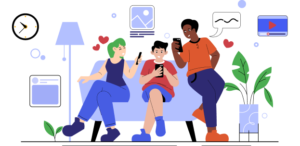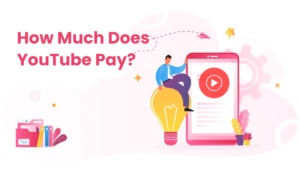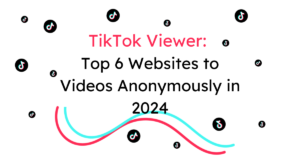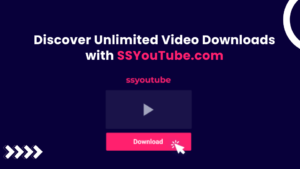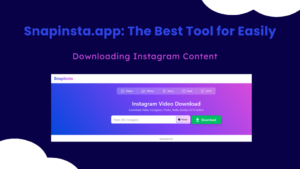Lost Messages on iPhone can be frustrating, especially when the cause is unclear. In this guide, we’ll find the common reasons behind disappearing messages and provide practical solutions to recover them. Whether it’s a result of accidental deletions, changes in settings, or an iOS update glitch, we’ve got you covered.
To address the issue, it’s crucial to identify potential causes. Messages may vanish due to changes in message settings, accidental deletions during storage cleanup, iMessage not syncing to iCloud or bugs introduced in the latest iOS updates. Pinpointing the root cause can be challenging, necessitating a trial of various solutions.
Table of Contents
How to Recover Disappeared Messages on iPhone
Let’s explore a step-by-step process to retrieve lost messages:
Step 1: Restart Your iPhone
Perform a simple restart to terminate temporary background processes that might be causing the disappearance of iMessages.
Step 2: Restart the Messages App
Similar to restarting the device, refreshing the Messages app can resolve issues. For devices without a home button, swipe up from the bottom to reveal background apps.
Step 3: Turn on Airplane Mode
Activate and deactivate Airplane Mode to trigger the restoration of disappeared messages. This can be done through the Control Center.
Step 4: Keep Messages Forever
Adjust message retention settings to prevent automatic deletions. Set the “Keep Messages” option to “Forever” in the iPhone settings.
Step 5: Reactive iMessage and MMS Messaging
Reactivating iMessage and MMS options in the settings can fix issues within the messaging app. Toggle the switches off, wait, and then toggle them back on.
Step 6: Re-Sync iCloud Messages
Temporarily disable and re-enable iCloud message sync to refresh settings and update threads on iCloud.
Step 7: Update Your iPhone to the Latest iOS Version
Ensure your iPhone is running the latest iOS version to fix bugs that may cause message disappearances. Check for updates in Settings > General > Software Updates.
Step 8: Restore from iCloud/iTunes Backup
Use iCloud backups to restore lost messages, but exercise caution as this overwrites current data. Confirm that deleted texts are saved in the backup file before proceeding.
Step 9: Check Blocked Contacts or Messages
If messages disappear from a specific contact, check if the contact is accidentally blocked. Unblock the sender to resume message reception.
Step 10: Recover Disappeared Messages without Backup
Use professional data recovery tools like UltFone iOS Data Recovery for situations without backups. This tool supports various file formats and can recover messages efficiently.
Lost Messages on iPhone –How to Avoid iPhone Missing Messages?
Prevent future message losses by regularly backing up messages using iOS Data Manager, a dedicated data management tool.
Recently Deleted Messages Feature
iOS provides a “Recently Deleted” folder within the Messages app, allowing users to recover deleted messages within a specific timeframe, typically up to 30 days.
Conclusion:
Accidentally losing messages on an iPhone can be distressing, but armed with this comprehensive guide, users can navigate the challenges of message recovery with confidence. Whether leveraging built-in features like “Recently Deleted” or third-party tools, staying informed and taking preventative measures will help avoid future
FAQ
How to remove Recently Deleted messages on iPhone?
To remove Recently Deleted messages on your iPhone, open the Messages app, tap Edit in the top-left corner, and then tap Show Recently Deleted. Select the conversations whose messages you want to delete permanently, tap Delete, and then follow the onscreen instructions
How to turn off Recently Deleted messages on iPhone
To turn off Recently Deleted messages on your iPhone, you cannot turn off this feature. However, you can permanently remove Recently Deleted messages by following the steps mentioned above
Why have I lost text messages on my iPhone?
You may have lost text messages on your iPhone due to various reasons such as accidental deletion, software update, or a glitch in the system
How do I retrieve lost messages?
You can retrieve lost messages on your iPhone by using the Recently Deleted feature in the Messages app. Open the Messages app, tap Edit in the top-left corner, then tap Show Recently Deleted. Select the conversations whose messages you want to restore, then tap Recover. If you don’t see the messages you want to recover, you can try restoring your iPhone from a backup or using a data recovery tool
How can I find old messages on my iPhone?
To find old messages on your iPhone, open the Messages app and scroll through your conversations. You can also use the search bar at the top of the screen to search for specific keywords or phrases
How can I retrieve deleted messages from my iPhone without backup?
If you don’t have a backup of your iPhone, you can still retrieve deleted messages using a data recovery tool such as DiskDigger or EaseUS MobiSaver. Connect your phone to your computer and run the app to scan for deleted messages. Once the scan is complete, select the messages you want to recover and follow the onscreen instructions to restore them